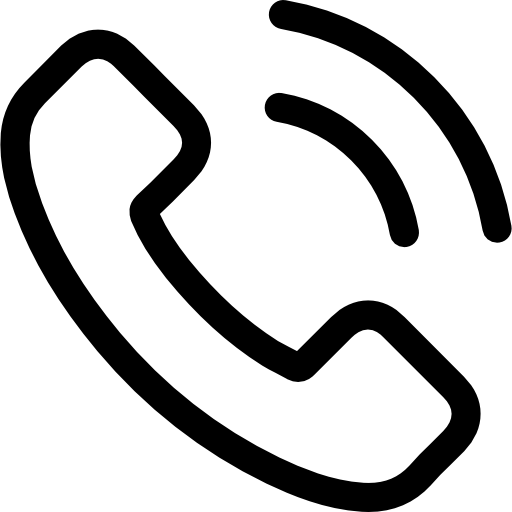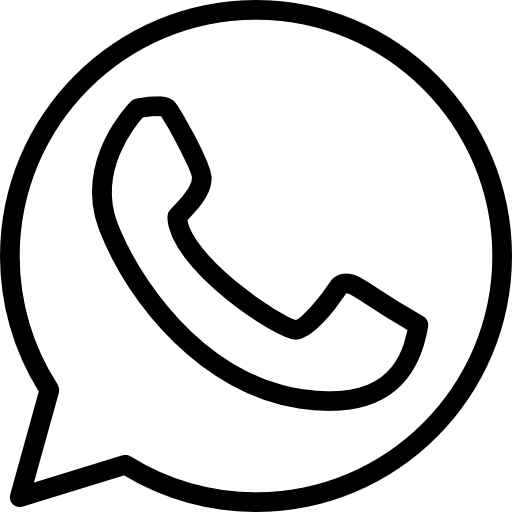Switching e-commerce platforms is a big decision. If you’re currently using WooCommerce and considering migrating to Shopify, you’re likely weighing the pros and cons, and understanding the complexities involved. This comprehensive guide will walk you through everything you need to know about migrating from WooCommerce to Shopify, highlighting the differences between the two platforms, outlining the benefits of switching, and providing a step-by-step process for a smooth transition.
Why Consider Migrating from WooCommerce to Shopify?
Before diving into the how-to, let’s understand why you might be thinking about making the switch. While WooCommerce is a powerful and flexible platform, Shopify offers a compelling alternative for many businesses.
WooCommerce vs. Shopify: Key Differences
| Feature | WooCommerce | Shopify |
| Platform Type | Self-Hosted WordPress Plugin | Hosted Platform (Software as a Service – SaaS) |
| Hosting | Requires separate hosting account | Included in subscription plan |
| Security | You’re responsible for security maintenance | Shopify handles security updates and patches |
| Updates | You’re responsible for plugin and theme updates | Shopify handles platform updates automatically |
| Scalability | Requires manual server scaling | Handles scaling automatically |
| Cost | Potentially lower initial cost, but can increase with plugins and hosting | Predictable monthly subscription fees |
| Customization | Highly customizable with plugins and code | Theme-based customization with apps |
| Ease of Use | Can be complex for beginners | User-friendly and easy to learn |
| Support | Community support, reliance on plugin developers | 24/7 Shopify support |
| Payment Gateway | Requires integration and can incur transaction fees | Shopify Payments (with lower fees) or integrated options |
Benefits of Migrating to Shopify:
- Simplified Management: Shopify handles hosting, security, and updates, freeing you to focus on running your business. No more worrying about server maintenance or plugin compatibility.
- Enhanced Security: Shopify’s robust infrastructure provides a secure environment for your customers’ data, reducing the risk of security breaches and building trust.
- Improved Scalability: Shopify’s servers are designed to handle large volumes of traffic, ensuring your store remains responsive even during peak seasons.
- 24/7 Dedicated Support: Shopify offers round-the-clock support via phone, email, and chat, providing quick resolutions to any issues you encounter.
- User-Friendly Interface: Shopify’s intuitive interface makes it easy to manage your products, orders, and customer data, even without technical expertise.
- Predictable Costs: With Shopify’s subscription-based pricing, you’ll know exactly how much you’re paying each month, making budgeting easier.
- App Ecosystem: The Shopify App Store offers a vast array of apps to extend the functionality of your store, from marketing tools to shipping integrations.
- Excellent SEO Foundation: Shopify provides a solid SEO foundation with customizable URLs, meta descriptions, and optimized site structure.
Step-by-Step Guide to WooCommerce to Shopify Migration
Now, let’s get into the nitty-gritty of the migration process. While it might seem daunting, following these steps will help you execute a smooth transition.
1. Preparation is Key: Pre-Migration Checklist
- Analyze Your WooCommerce Store: Take a thorough inventory of your products, customers, orders, blog posts, and any custom modifications you’ve made to your WooCommerce store.
- Choose a Shopify Plan: Select the Shopify plan that best suits your needs and budget. Consider factors like transaction fees, staff accounts, and advanced reporting. Consider Shopify’s trial period to test the platform first.
- Set Up Your Shopify Store: Create your Shopify account and familiarize yourself with the Shopify admin panel.
- Choose a Shopify Theme: Select a theme that aligns with your brand and provides the functionality you need. You can choose from free or premium themes, or even hire a designer to create a custom theme.
- Plan Your URL Structure: Decide on your URL structure in Shopify and create a mapping from your WooCommerce URLs to your new Shopify URLs. This is crucial for maintaining SEO rankings.
- Back Up Your WooCommerce Store: This is critical. Create a full backup of your WooCommerce database, media files, and theme files. This will be your safety net in case anything goes wrong during the migration process.
2. Migrating Your Data: Product, Customer & Order Data
This is the most crucial and potentially challenging part of the migration. There are a few options for migrating your data:
- Using a Migration App: Several Shopify apps, such as Cart2Cart, LitExtension, and Matrixify, are specifically designed for migrating data from WooCommerce to Shopify. These apps typically offer a free trial or a limited free migration to test their functionality. They automate the process and handle complex data transformations.
- CSV Files: You can export your product, customer, and order data from WooCommerce into CSV files and then import them into Shopify. This method is more manual but gives you greater control over the data being migrated. Shopify has specific CSV templates you need to use.
- Manual Migration: For stores with a small number of products and customers, you can manually copy and paste the data into Shopify. This is the most time-consuming option but may be suitable for simple stores.
- Hire a Shopify Expert: If you’re not comfortable with the technical aspects of data migration, consider hiring a Shopify expert to handle the process for you.
Important Considerations During Data Migration:
- Product Images: Ensure that your product images are migrated correctly. If you’re using a migration app, it should handle this automatically. Otherwise, you may need to manually upload them to Shopify.
- Product Variations: Product variations (e.g., size, color) need to be properly mapped from WooCommerce to Shopify. Verify that all variations are imported correctly.
- Customer Passwords: Shopify doesn’t allow the migration of customer passwords for security reasons. Customers will need to reset their passwords upon logging into your new Shopify store. Communicate this clearly to your customers.
- Order History: While important, consider the value of migrating all your order history. Older orders might not be as relevant. Focus on migrating the most recent and relevant data.
3. Design and Customization: Bringing Your Brand to Life
Once your data is migrated, it’s time to customize your Shopify store to match your brand:
- Customize Your Theme: Use the Shopify theme editor to customize the look and feel of your store. Adjust colors, fonts, and layouts to align with your brand.
- Set Up Your Navigation: Create a clear and intuitive navigation menu to help customers find what they’re looking for.
- Install Necessary Apps: Install any apps that you need to extend the functionality of your store, such as email marketing, social media integration, or advanced product filters.
- Create Pages: Create essential pages like “About Us,” “Contact Us,” “Shipping & Returns,” and “Privacy Policy.”
4. Configure Payment and Shipping Settings:
- Set Up Payment Gateway: Configure your preferred payment gateway in Shopify. Shopify Payments is a popular choice, offering competitive rates and seamless integration. Alternatively, you can integrate with other payment providers like PayPal.
- Configure Shipping Settings: Set up your shipping rates and methods. You can offer free shipping, flat-rate shipping, or calculate shipping rates based on weight and location. Consider using a shipping app for advanced features like real-time carrier rates and label printing.
5. Test, Test, Test! (The Most Important Step)
Before launching your Shopify store, thoroughly test every aspect of your store:
- Product Pages: Check that product pages display correctly, with accurate descriptions, images, and pricing.
- Shopping Cart: Add products to the cart and verify that the checkout process works smoothly.
- Payment Gateway: Place test orders to ensure that payments are processed correctly.
- Shipping: Test different shipping options to ensure that rates are calculated accurately.
- Mobile Responsiveness: Ensure that your store looks and functions well on mobile devices.
- URL Redirects: Verify that all URL redirects from your WooCommerce store to your Shopify store are working correctly. This is crucial for SEO.
6. Launch Your Shopify Store:
Once you’re confident that everything is working correctly, it’s time to launch your Shopify store!
- Point Your Domain to Shopify: Update your domain’s DNS records to point to Shopify’s servers. This process can take up to 48 hours to propagate fully.
- Enable Your Theme: Activate your chosen theme.
- Announce Your Launch: Notify your customers that your store has moved to Shopify and provide instructions on how to reset their passwords. Use email marketing and social media to spread the word!
7. Post-Migration Tasks:
- Monitor Your Store: Keep a close eye on your store’s performance in the days and weeks following the launch.
- Track Your SEO: Monitor your SEO rankings and make any necessary adjustments to your content and links.
- Gather Customer Feedback: Solicit feedback from your customers about their experience on your new Shopify store.
SEO Considerations During Migration:
- 301 Redirects: Implement 301 redirects from your old WooCommerce URLs to your new Shopify URLs. This is crucial for preserving your SEO rankings. You can use a Shopify app or manually configure redirects.
- Update Sitemaps: Create and submit a new sitemap for your Shopify store to search engines.
- Update Internal Links: Update any internal links on your website to point to your new Shopify URLs.
- Monitor Google Search Console: Use Google Search Console to monitor your website’s performance in search results and identify any crawl errors.
Conclusion:
Migrating from WooCommerce to Shopify is a significant undertaking, but it can be a rewarding one. By carefully planning and executing the migration process, you can enjoy the benefits of Shopify’s ease of use, scalability, and robust security. Remember to thoroughly test your store before launch and monitor its performance afterward. With a little effort and attention to detail, you can create a successful Shopify store that will help you grow your business.
Keywords: WooCommerce to Shopify migration, migrate from WooCommerce to Shopify, Shopify migration guide, WooCommerce vs Shopify, benefits of Shopify, e-commerce migration, Shopify data migration, Shopify 301 redirects, Shopify SEO, switch from WooCommerce to Shopify.